We recommend our users to move to the latest version EventLog Analyzer 9.0 build #9000 released on April 29, 2014. (What's New in this Service Pack?)
Upgrade packs are common for both Windows and Linux installation.
| Select the Product Build Number (How to find the Build number?) |
Upgrade path to move to latest build (Instructions to apply Service Packs) |
|---|---|
|
Fill this form to get Service Pack 9.0 (SP-9.0)* and apply it to upgrade to latest build 9001 |
* Only users with a valid AMS (Annual Maintenance and Support) or Annual Subscription contract are eligible to download Service packs and other upgrades. Refer ManageEngine Support for more details.
Depending on your Operating System and EventLog Analyzer 'Build type' ('Build type' could be found under Help > About in EventLog Analyzer top pane) download the appropriate zip files from the links below and place it in 'EventLog Analyzer Home Directory'.(By default the location is C:/ManageEngine/EventLog)
Note: Ensure there is no pgsql_old folder in the location C:\ManageEngine\EventLog. If present, move the folder to a different directory before upgrading from Version 8.5 to Version 8.6
Copy the above zip file in 'EventLog Analyzer Home Directory' (By default the location is C:/ManageEngine/EventLog) of Admin Server and all Managed Servers
Note: If the zip file is not available at EventLog Analyzer Home directory then you might get the following error message
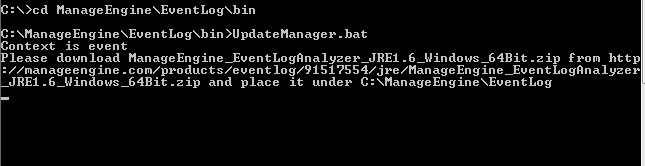
The indexing mechanism has been upgraded in 8061/2 release. The migration of index files of older version is performed automatically after the upgrade during search or report generation. Since, index migration is resource (CPU/Memory) intensive, it is advised to carry out this operation manually.
Run MigrateIndex.bat/sh script present under <EventLog_Analyzer_Home>
For EventLog Analyzer Distributed Edition:
Run MigrateIndex.bat/sh script present under <EventLog_Analyzer_Home>
For EventLog Analyzer Distributed Edition:
Apply the service pack in Admin Server only, it will be propagated to all the Managed Servers automatically
Step 1: Shut down EventLog Analyzer server/ service
Step 2: Take a backup of the database of EventLog Analyzer server
use eventlog
go
sp_helpfile
go
Detach the database by using the following commands:
use master
go
sp_detach_db 'eventlog'
go
Backup the data file and log file from the current location (<MSSQL Home>/data/eventlog.mdf and <MSSQL Home>/data/eventlog_log.LDF) to the new location (<New location>/eventlog.mdf and <New Location>/eventlog_log.LDF).
Re-attach the database and point to the old location by using the following commands:
use master
go
sp_attach_db 'eventlog' , '<MSSQL Home>/data/eventlog.mdf' , '<MSSQL Home>/data/eventlog_log.LDF'
go
Windows:
Ensure that you run UpdateManager.bat present in the <EventLog Analyzer Home>/bin directory in command window with Administrator privileges. For version 8000 and above, to get the Administrator privileges, execute RunAsAdmin.exe file and run UpdateManager.bat in the same command window. Alternatively, right click on the Command Prompt windows with 'Run as Administrator'. [View Screenshot]
Linux:
Execute UpdateManager.sh -c file present in the <EventLog Analyzer Home>/bin directory
Clear the web browser cache before trying to access the web client.
Log in to the EventLog Analyzer web client, and click Help > About link in the top pane. You will find the build number mentioned below the build version. This is the build number of the currently installed EventLog Analyzer.
You can contact EventLog Analyzer Support at any time for assistance to upgrade EventLog Analyzer to the latest version.