Desktop Central integration with ServiceDesk Plus helps enterprises to improve IT Services by performing entire desktop and mobile device management activities in a single platform. Integrating ServiceDesk Plus with Desktop Central enhances the value of your IT services.
Desktop Central integration with ServiceDesk Plus enables to:
- Update the Asset data in to CMDB
- Auto-generate tickets for help desk requests
- Deploy software applications from ServiceDesk Plus
- Initiate chat session with the user to solve query instantaneously while troubleshooting a problem.
- Log specific events like detecting prohibited software applications, insufficient number of licenses, etc.
- Perform remote control functions from ServiceDesk Plus without any hassle
 Integrating Asset Data to CMDB
Integrating Asset Data to CMDB
Desktop Central scans the Systems and Mobile devices in your network periodically and collects data related to hardware and software assets that are installed and saved in your ServiceDesk Plus CMDB.
Prerequisites x Close
Before you integrate details about assets with ServiceDesk Plus, you must complete the following tasks:
- Ensure that the build numbers conform to the details given below:
- Desktop Central: Professional Edition, Build number 70017 or later versions
- ServiceDesk Plus: Professional Edition, Build number 7601 or later versions
- Run both Desktop Central and ServiceDesk Plus in your network
- Manage all the computers in your network using Desktop Central
- Configure ServiceDesk Plus settings in Desktop Central. Navigate to the ServiceDesk Plus Settings section in the Desktop Central console and enter the following information about the computer in which you have installed ServiceDesk Plus:
- IP address of the server or the DNS name
- Port number of the server
- Protocol settings for communication
- Check the IT Asset Data check box in the Features to Integrate section
Process of Integrating Asset Data x Close
Whenever the data related to assets is updated in Desktop Central, it will automatically be updated in ServiceDesk Plus. The Desktop Central agents collect data related to hardware and software assets in your network and send it to the Desktop Central server. This data is then synchronized and updated in the ServiceDesk Plus server (refer to the figure given below).
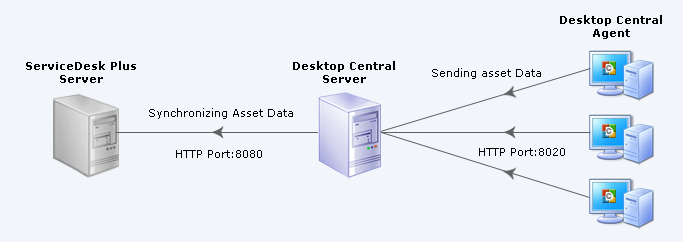
Integrating Asset Data with ServiceDesk Plus
You can also integrate data related to assets in your network with ManageEngine Asset Explorer.
 Sending Help Desk Requests as Tickets
Sending Help Desk Requests as Tickets
- Desktop Central provides the users the ability to submit helps desk requests with a set of request templates that are customizable.
- It leverages your windows logon credential to submit tickets and no longer require being re-authenticated to submit your requests.
Benefits x Close
The benefits include the following:
- Submit requests without logging in
- Send requests using predefined templates
- Use customizable subject lines to configure the HelpDesk application and enable automatic assignment of tickets
- Configure settings in Desktop Central to log the following asset-related alerts as tickets in ServiceDesk Plus. These include alerts related to:
- Recently added hardware
- Commercial software applications that have recently been installed or uninstalled
- Prohibited software applications that have recently been installed
- Software compliance issues related to expired licenses or under licensed software applications
Prerequisites x Close
Before you begin logging helpdesk-related requests as tickets or sending them using e-mail, you must complete the following tasks:
- Ensure that the build numbers conform to the details given below:
- Desktop Central: Professional Edition, Build number 70133 or later versions
- ServiceDesk Plus: Version 8.0 or later versions
- Run both Desktop Central and ServiceDesk Plus in your network
- Manage all the computers in your network using Desktop Central
- Configure ServiceDesk Plus settings in Desktop Central. Navigate to the ServiceDesk Plus Settings section in the Desktop Central console and enter the following information about the computer in which you have installed ServiceDesk Plus:
- IP address of the server or the DNS
- Port number of the server
- Protocol settings for communication
- Check the Log Help Desk Requests as Tickets checkbox in the Features to Integrate section
Process of Logging HelpDesk Requests x Close
To send requests to the helpdesk as tickets using e-mail, you must complete the following tasks:
- Configure the mail server settings in the Desktop Central console
- In the Admin tab>Help Desk Settings section, enter domain from which you want to send the ticket
- Enter content for the subject for the e-mail that you want logged as a ticket
- Select the required predefined template
- Send the request when required using the Desktop Central tray icon
 Deploying Software Applications
Deploying Software Applications
- All the software packages that are added in Desktop Central can be deployed from
ServiceDesk Plus.
-
The status of the deployment is updated in both Desktop Central and ServiceDesk Plus.
 Remote control from an integrated console
Remote control from an integrated console
All Desktop Central remote control functions can be performed from ServiceDesk Plus such as :
- File transfer
- Session Recording for audit, etc.
 Chat for a better communication
Chat for a better communication
Help Desk technicians can initiate chat session to user through Chat feature that enables
technician to communicate while troubleshooting a problem.
Prerequisites x Close
Before you begin logging helpdesk-related requests as tickets or sending them using e-mail, you must complete the following tasks:
Process of Deploying Software x Close
When you add new software packages to Desktop Central the packages are automatically updated in the ServiceDesk Plus server. To deploy software packages from ServiceDesk Plus you must complete the following tasks:
- Enable the Install/Uninstall option using the Service Catalogs option in the ServiceDesk Plus console
- Create a request to install software applications
- Use the Install/Uninstall option to create a configuration using the Desktop Central console. This configuration is deployed by the Desktop Central agent after the 90-minute refresh cycle or when the computer is started—whichever takes place earlier.
 Unified Console
Unified Console
Help Desk technicians can now perform all desktop and mobile device management
functions such as :
- Asset Management
- Application management
- Profile configuration
- Remote control, etc. from a single console.
All the screens of Desktop Central will not get displayed within the ServiceDesk Plus Console and the users can choose the Desktop and Mobile Device Management functions that they wish to perform from the respective menu.
Prerequisites x Close
Before you begin integrating Desktop Central UI with ServiceDesk Plus, you should ensure the following
- Ensure that the build numbers conform to the details given below:
- Desktop Central: Professional Edition, Build number 70242 or later builds
- ServiceDesk Plus: Build Number 8017 or later versions
- Run both Desktop Central and ServiceDesk Plus in your network
- Manage all the computers in your network using Desktop Central
- Configure the Desktop Central Settings in ServiceDesk Plus. Navigate to the Desktop Central Server settings section in the ServiceDesk Plus console and enter the following information about the computer in which you have installed Desktop Central:
- Name of the server
- Port number of the server
- Protocol settings for communication
- Select "Enable Desktop Management Menu" option and Save
Process of UI Integration x Close
When you integrate the Desktop Central console with ServiceDesk Plus:
- ServiceDesk Plus users will get to see a Desktop Management menu in ServiceDesk Console
- They can access all the Desktop Management functions from that menu
- Whenever a new user is added in ServiceDesk Plus who has access to Desktop Management functions, the user will also get added in Desktop Central.
 Useful References
Useful References
“Asset data integration from Desktop Central to ServiceDesk Plus is a great new feature that has improved management of assets in our network. The asset data in ServiceDesk Plus is now up-to-date and accurate. In short, the asset information collected by the Desktop Central agents are more reliable.
”
Rob van Endt, IT Manager, Hutt City Council
Want more features?
Send us your wish list of the features of Desktop Central features that you want integrated with ServiceDesk Plus. For more details on ServiceDesk Plus, see www.servicedeskplus.com.
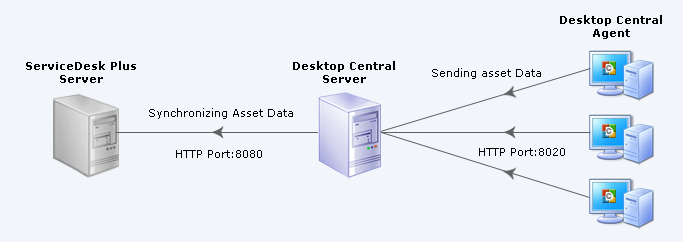
 Unified Console
Unified Console Useful References
Useful References