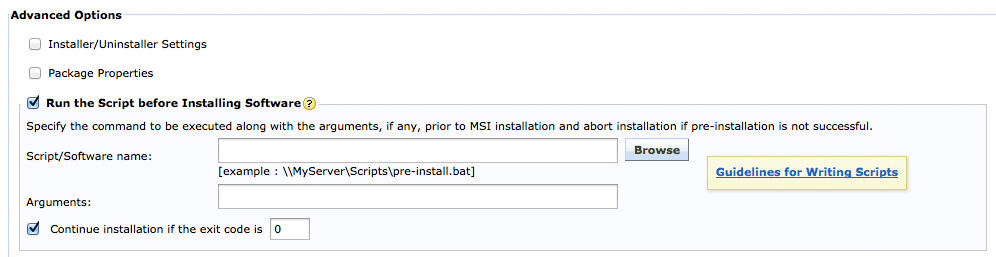How can I use Desktop Central to check if a software application is installed in a client computer?
Description
This document provides steps required to use Desktop Central to check if a software application is installed in a client computer. For example, you want to install Google Talk on the client computers in your network. However, you are not sure whether the software application is installed in the client computers. You can follow the steps given below to check whether Google Talk is installed in your client computers by looking for its installation folder.
Steps
To check if a software application is installed in a computer by looking for its installation folder, follow the steps given below:
- Download the script checkfolderexists.txt
- Save it in your computer, locally
- Rename it to checkfolderexists.vbs
- Click the Software Deployment tab
- Click Add Package
- Set the package type as required
- Specify the name of the application
- Set the required path type
- Add the files or installation commands depending on the path type that you have chosen. Follow the steps given below:
- Network Path
- If you've chosen the file type as MSI, add name of the MSI file with the network path
- If you've chosen the file type as MSIEXEC/EXE/ISS/Command, specify the required installation command with switches or arguments specific to the application you are trying to install.
- HTTP Path
- If you've chosen the file type as MSI, browse and add the required files to upload. For example, the executable file of the application and a vbs file to check the volume of the drive in which you want to install the executable file.
- If you've chosen the file type as MSIEXEC/EXE/ISS/Command, browse and add files to upload and specify the required installation command with switches or arguments specific to the application you are trying to install.
- Check the Run the Script before Installing Software checkbox
- Enter the following in the fields provided:
- Script/Software name: %windir%\system32\cscript.exe checkfolderexists.vbs
- Arguments: <installation folder for a specific software application>. For example, "%ProgramFiles%\Google\Google Talk\". (Refer to Figure 1: Example for an HTTP-based package, below).
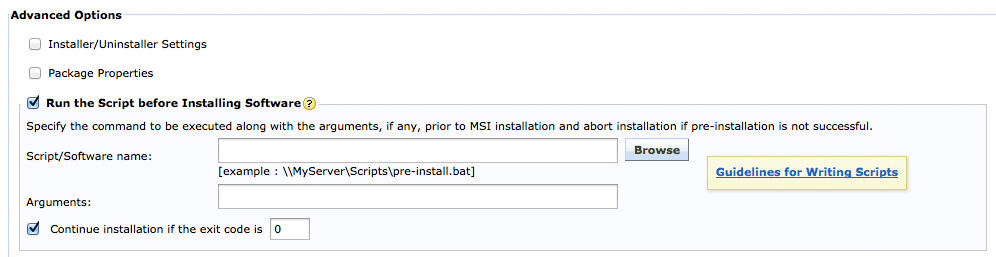
Figure 1: Example for an HTTP-based package
- In the Continue installation if the exit code is field, enter 0
- Click Add Package
- Select the package that you added
- Click Install/Uninstall Software
- Select the required computers
- Click Deploy
The settings will reflect in the client computers during the agent's 90-minute refresh cycle, during startup or during logon—whichever takes place earlier.
If the folder that you are looking for already exists, you will see the error message, "Pre-Installation failed : Another version of this product is already installed. Installation of this version cannot continue. To configure or remove the existing version of this product, use Add/Remove Programs on the Control Panel.", when you check the deployment status. Desktop Central will not install the package that you created.